Add Twitter to Google Wave and start Tweeting and Waving
Google Wave is a pretty exciting application to work on and I'm currently exploring the features in it for the past couple of days. As many of the people still doesn't know How to add twitter to Google Wave i'm writing this post in order to help all those who are looking for any help on this. Alright to start with Once you are inside your Google Wave, you need to click on the add contacts option which is the on the left side panel and add the corresponding address tweety-wave@appspot.com [Note its a hyphen(-) here not a dot(.)]
Next click on the Submit button and add the Tweety Wave to your contacts list
Now click on the Tweety the twitbot from your Contacts list and next click on New Wave. (Arrows as shown in the figure above).
Now if you have followed all the above instructions properly you can start tweeting from Goolge Wave. However a small caution here is: Make sure your pop up blocker is not blocking Twitter authentication pop up, as this will not allow you to get twitter access from within Wave.
Happy Waving and Tweeting ;)
Next click on the Submit button and add the Tweety Wave to your contacts list
Now click on the Tweety the twitbot from your Contacts list and next click on New Wave. (Arrows as shown in the figure above).
Authenticating
Provide your Twitter details
Allow the application to connect
Access Granted !
Next you will be redirected to a new window where in you will be asked to Authenticate your Twitter-ID as shown in the above images.Now if you have followed all the above instructions properly you can start tweeting from Goolge Wave. However a small caution here is: Make sure your pop up blocker is not blocking Twitter authentication pop up, as this will not allow you to get twitter access from within Wave.
Happy Waving and Tweeting ;)
Labels: Google Wave, Social Media, Twitter



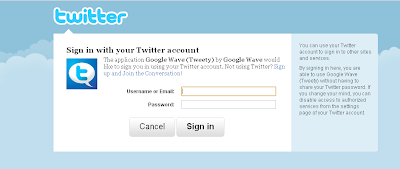



0 Comments:
Post a Comment
Subscribe to Post Comments [Atom]
<< Home